Method 1: Check the Wi-Fi password via Network & Internet settings
- Please connect to Wi-Fi that you want to check the password, then right-click the [Network] icon
 ① on the taskbar and select [Network and Internet settings]②.
① on the taskbar and select [Network and Internet settings]②.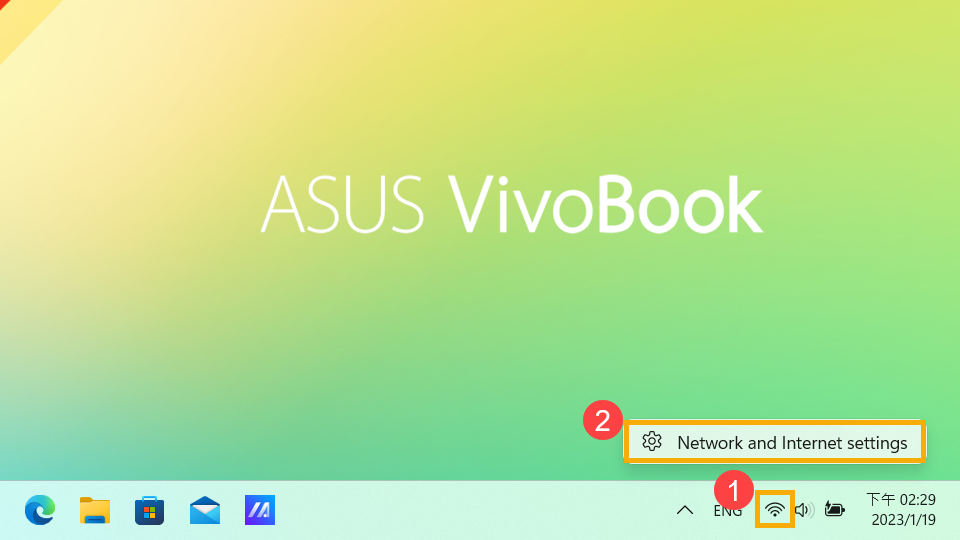
- Select [Advanced network settings]③.
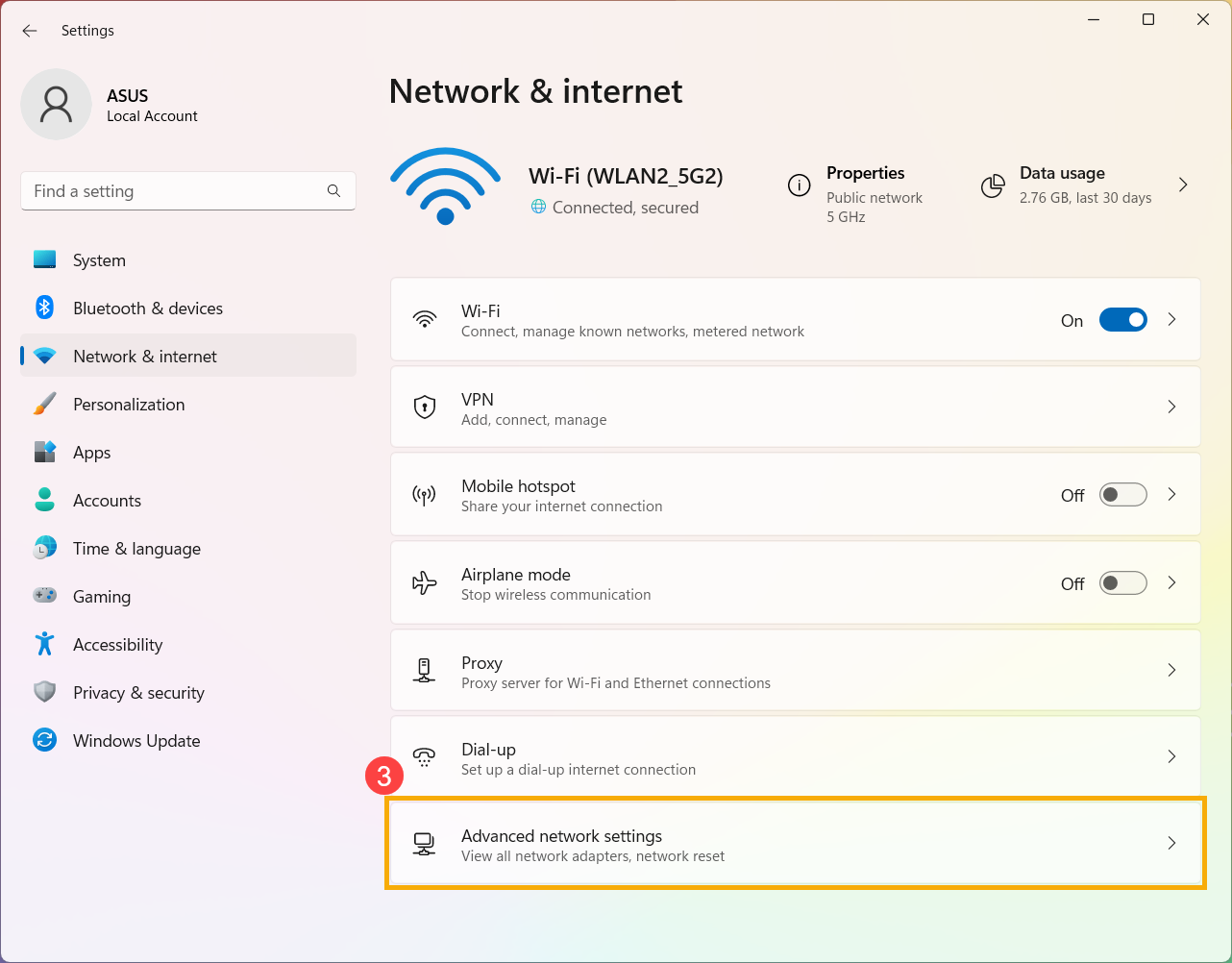
- Under Related settings, select [More network adapter options]④.
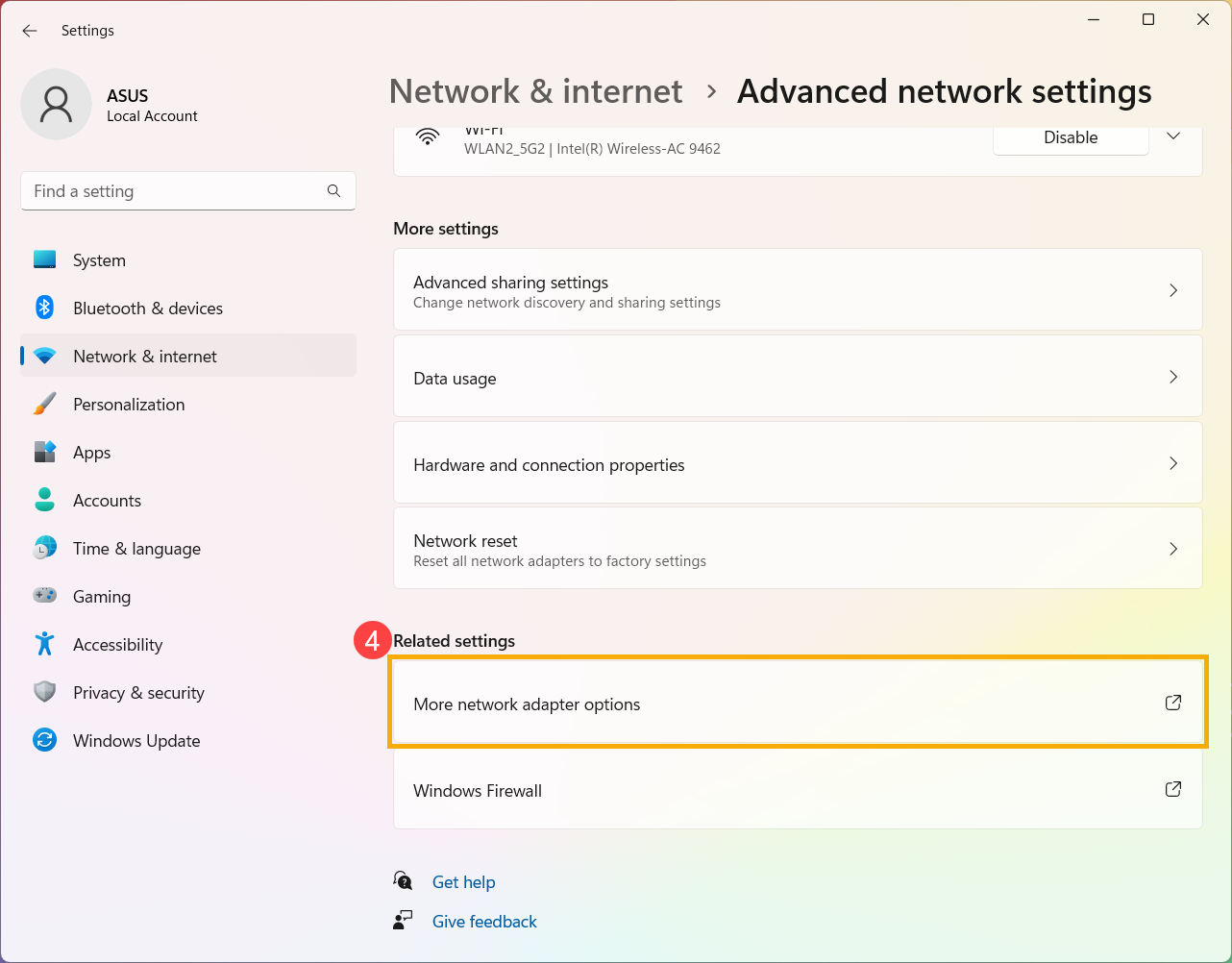
- Choose the connected Wi-Fi network⑤, then select [View status of this connection]⑥.
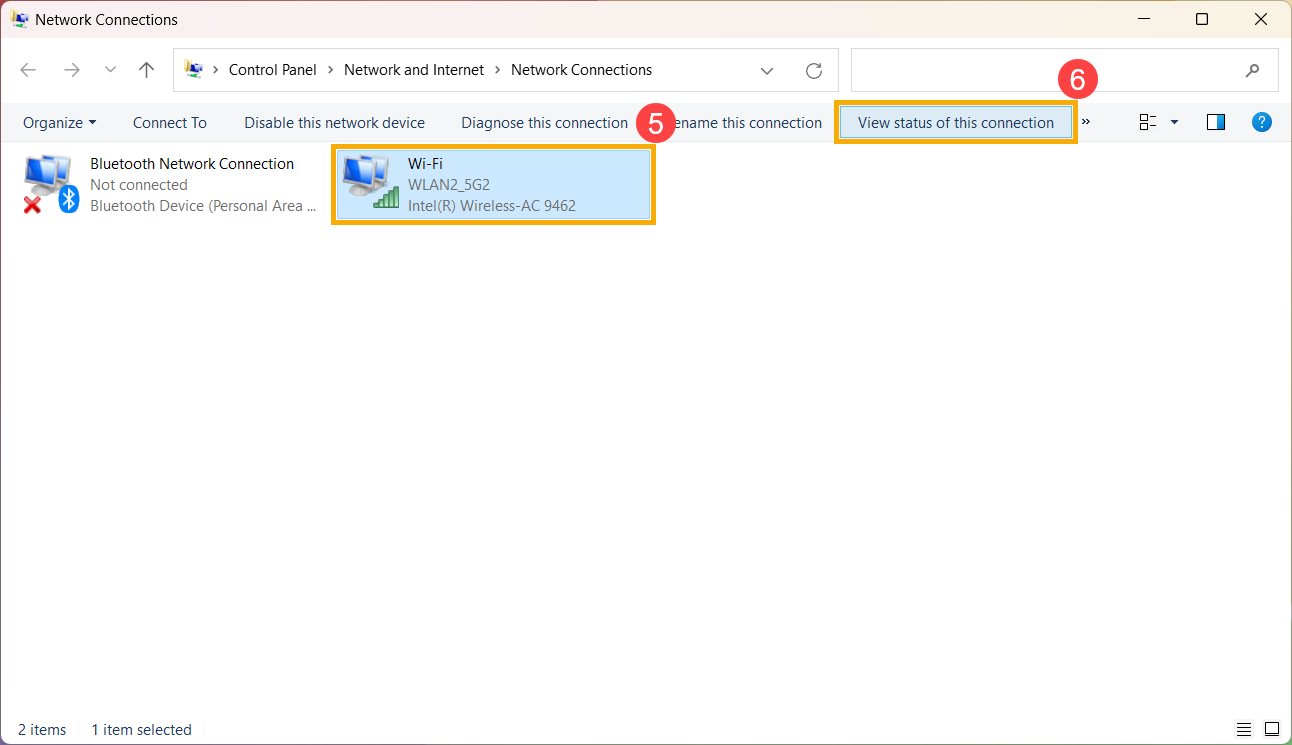
- Select [Wireless Properties]⑦.

- On the [Security] tab of Wireless Network Properties⑧, check the box [Show characters]⑨, you will find the Wi-Fi password in the Network security key field.
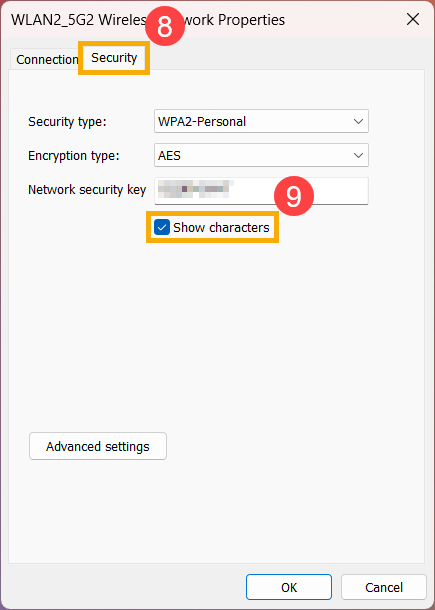
Method 2: Check the Wi-Fi password via Command Prompt
- Type and search [Command Prompt] in the Windows search bar①, then click [Open]②.
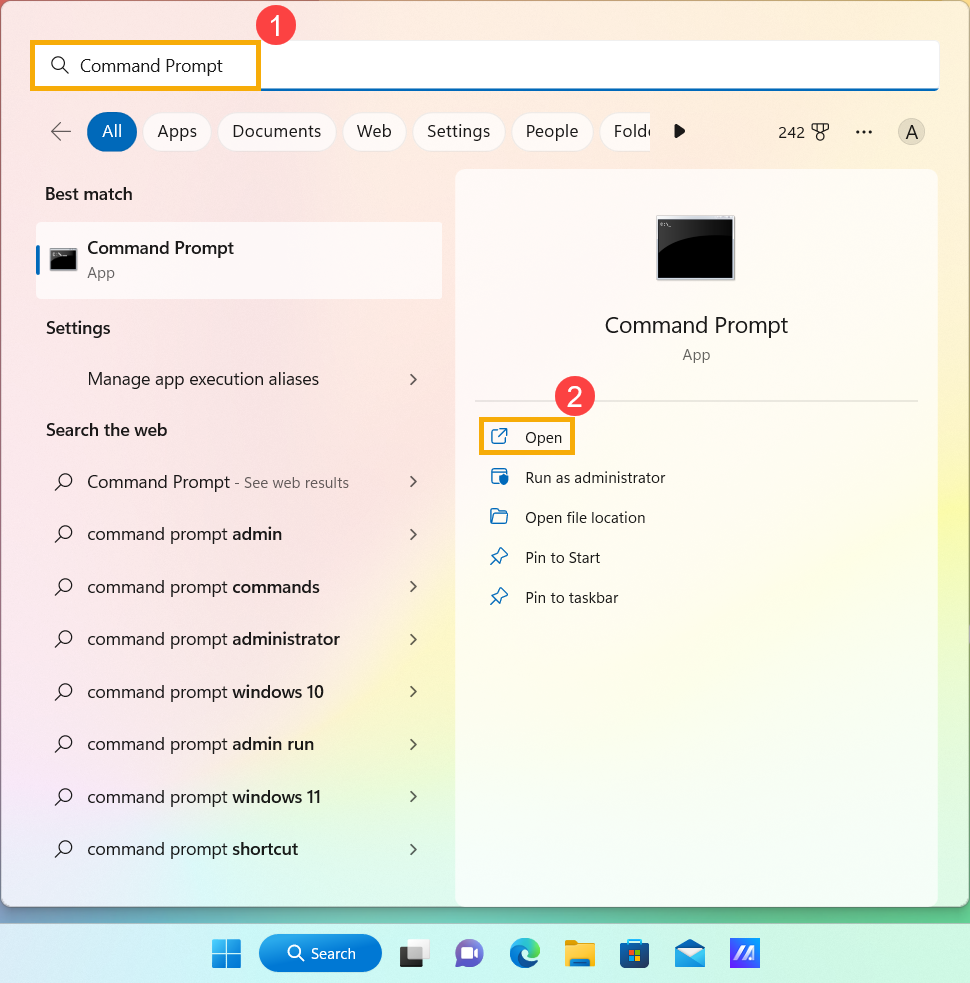
- In the Command Prompt window, type the command [Netsh wlan show profile name=”Wi-F name” key=clear]③, and then press Enter key.
Fox example: Netsh wlan show profile name=”WLAN2_5G2” key=clear, WLAN2_5G2 is a Wi-Fi name that has been connected currently.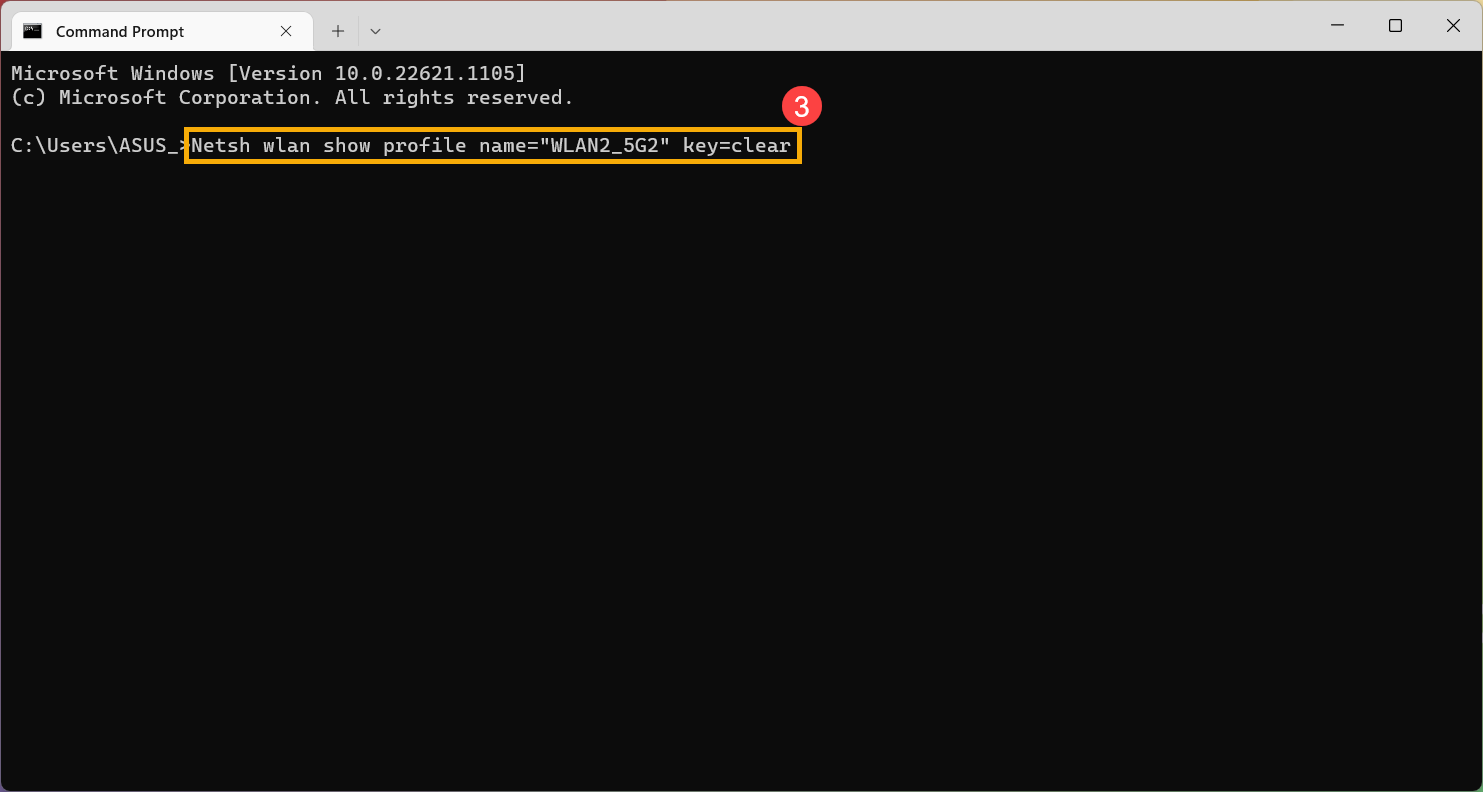
- You can find the Wi-Fi password in the [Key Content] field of Security settings④.
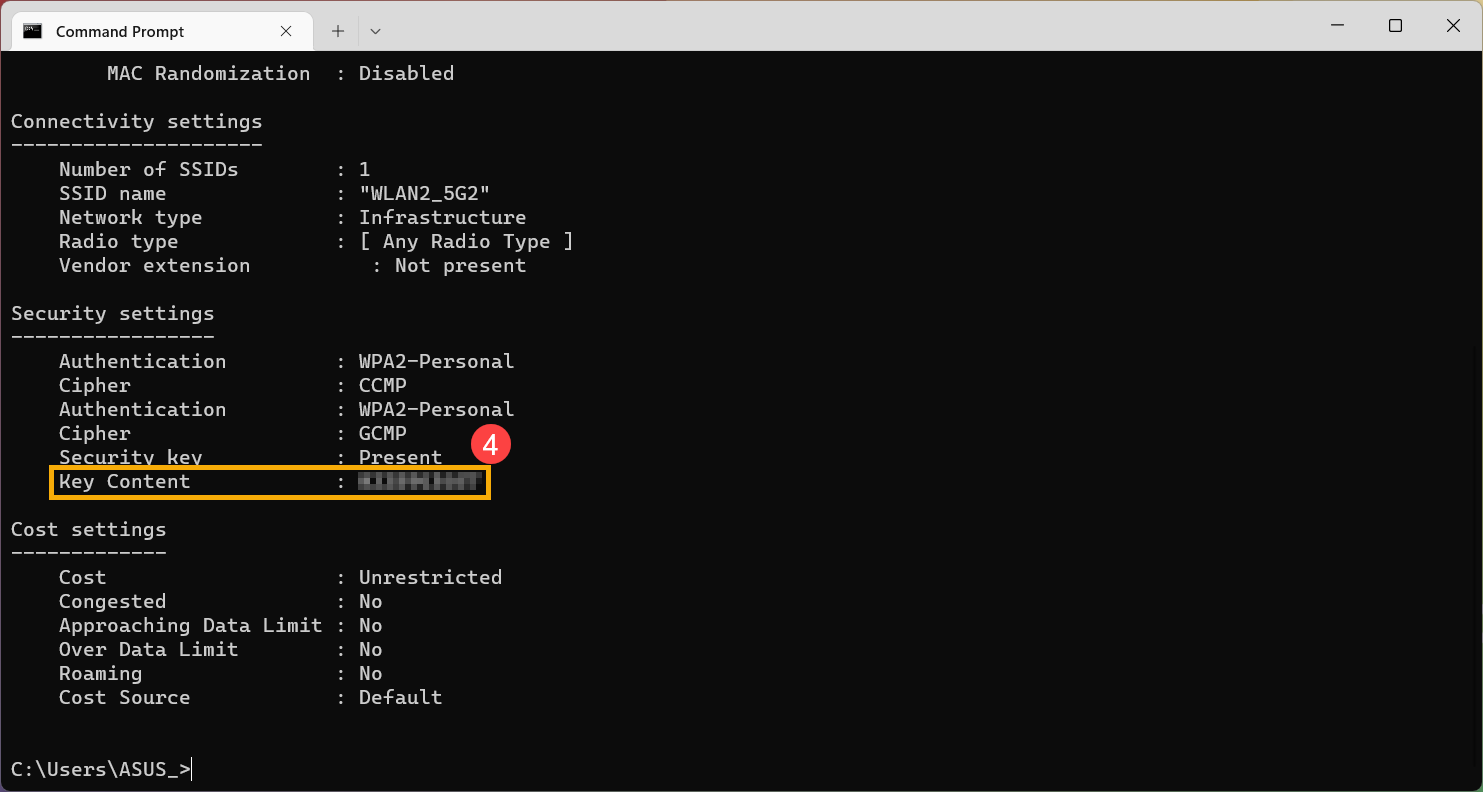
- If you want to check all Wi-Fi passwords the computer has ever connected, you can use the following command. Press Enter key after typing this command, you will find the passwords for each Wi-Fi.
[for /f "skip=9 tokens=1,2 delims=:" %i in ('netsh wlan show profiles') do @echo %j | findstr -i -v echo | netsh wlan show profiles %j key=clear]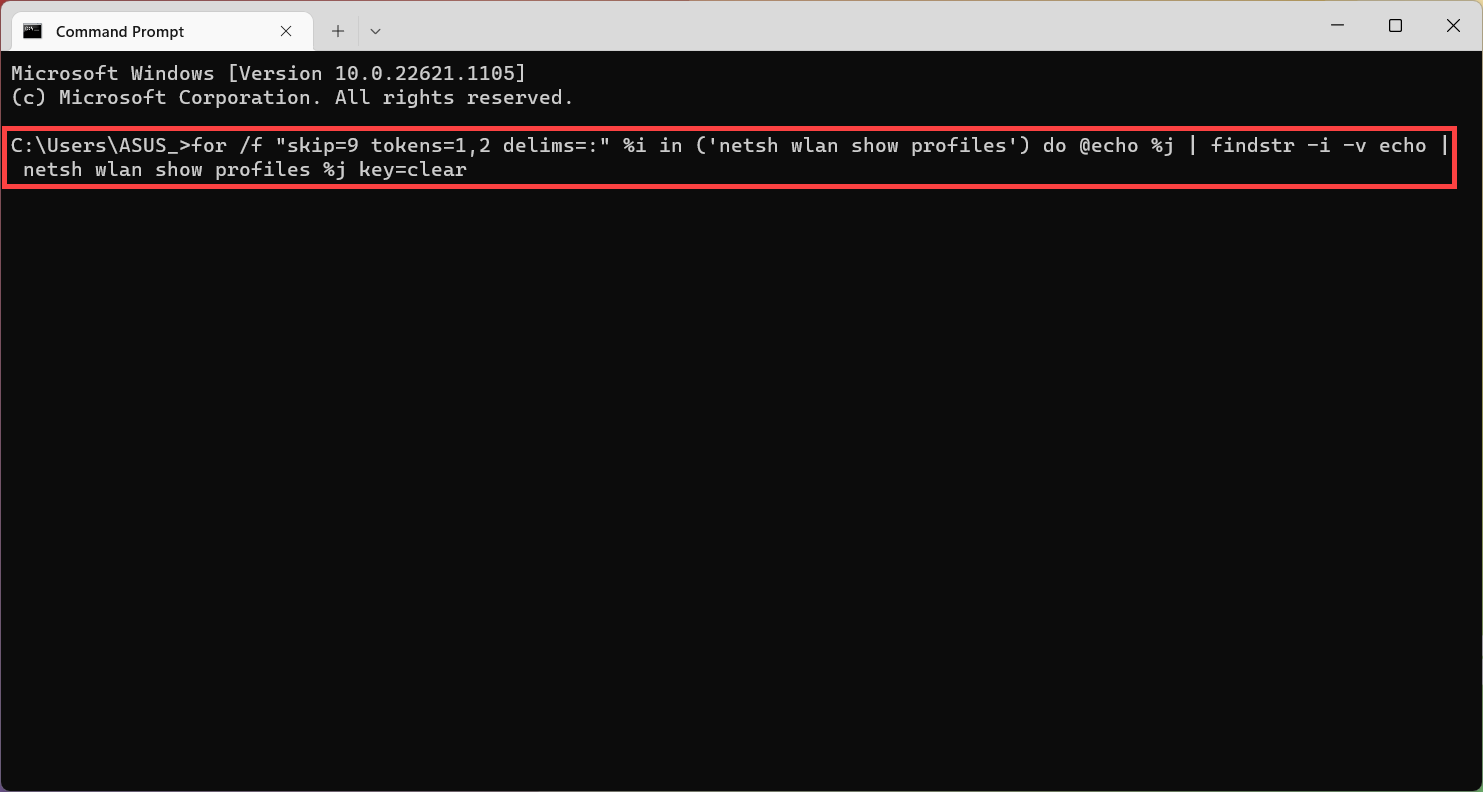
Method 1: Check the Wi-Fi password via Network & Internet settings
- Please connect to Wi-Fi that you want to check the password, then right-click the [Network]
 icon① on the taskbar and select [Open Network & Internet settings]②.
icon① on the taskbar and select [Open Network & Internet settings]②.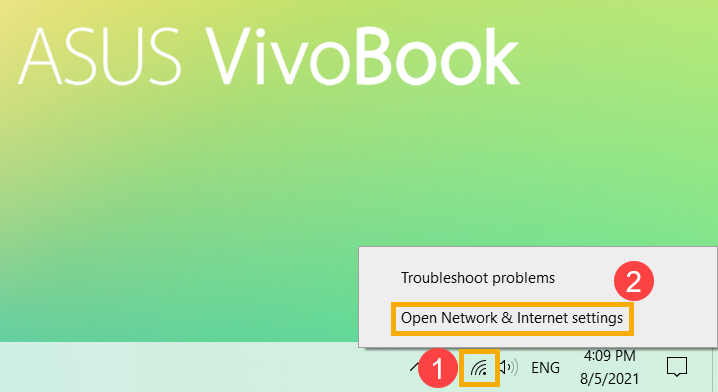
- Select [Network and Sharing Center]③ in the Advanced network settings category.
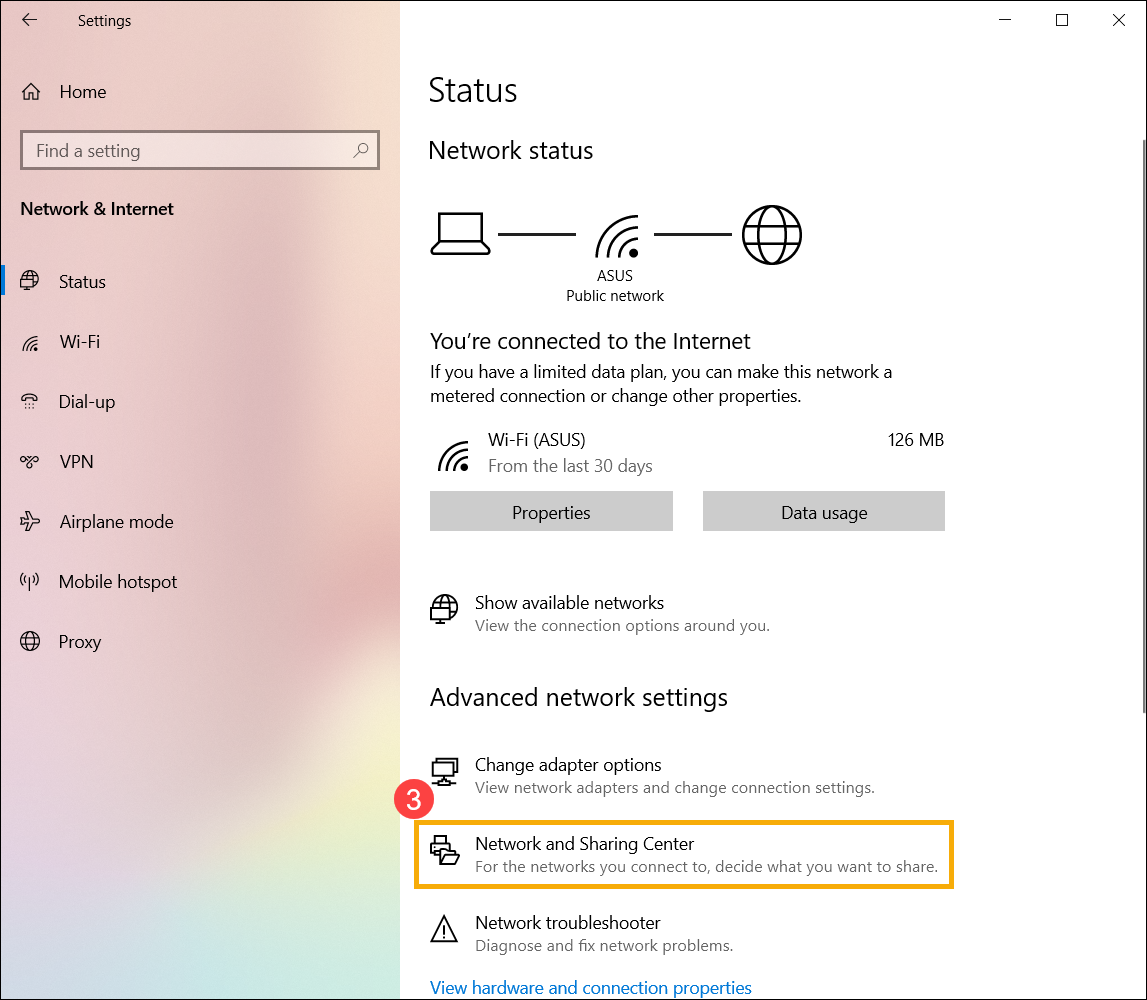
- After entering the Network and Sharing Center window, click the connected Wi-Fi network④.
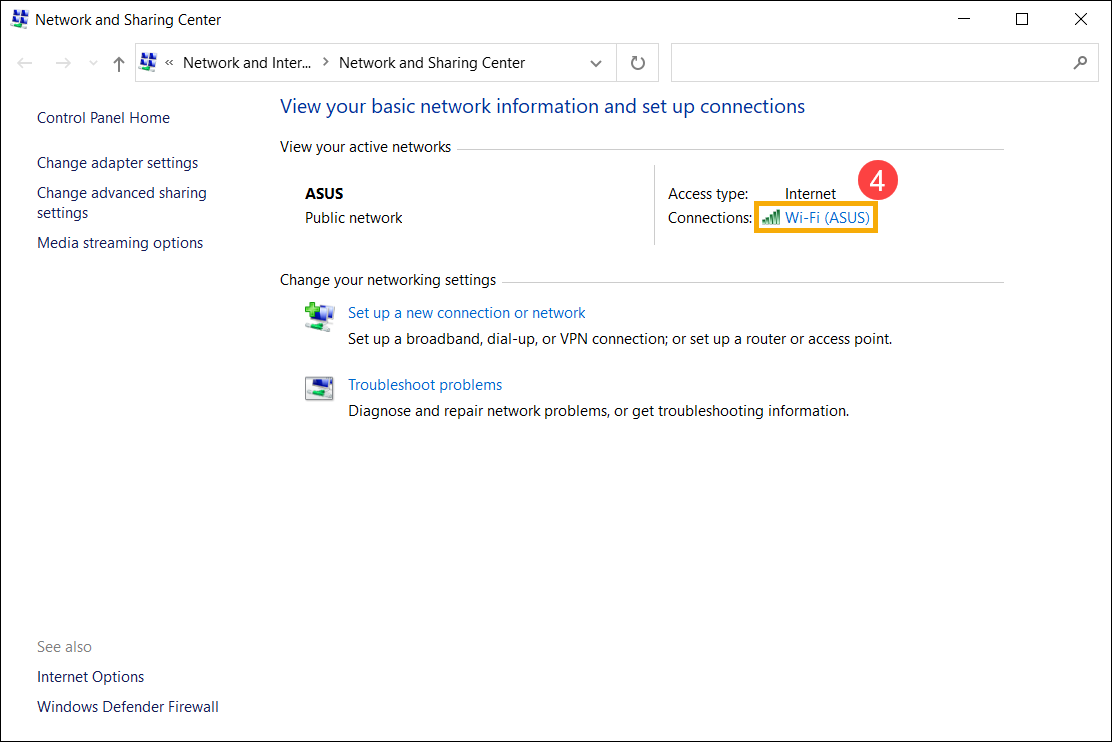
- Click [Wireless Properties]⑤.
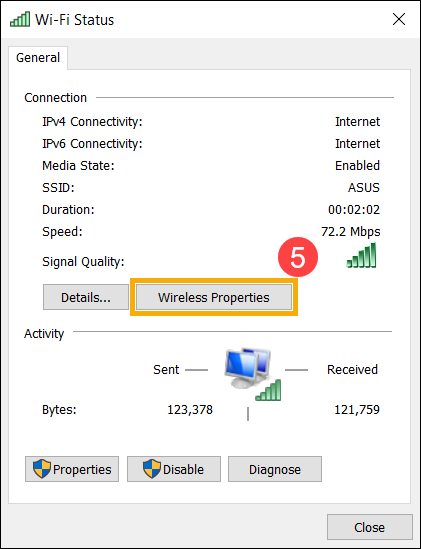
- Select the [Security] tab⑥, and then check the box to [Show characters]⑦, you will find the Wi-Fi password in the Network security key field.
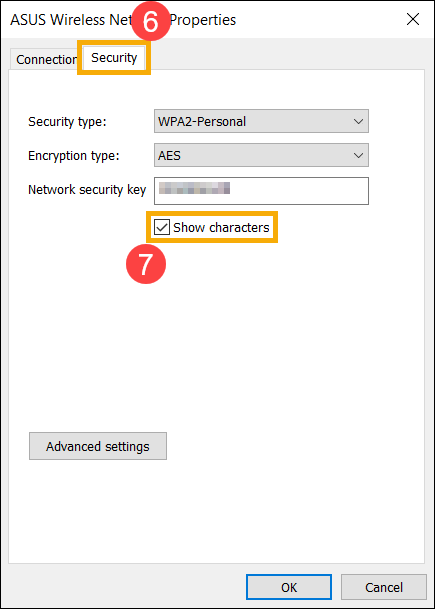
Method 2: Check the Wi-Fi password via Command Prompt
- Type and search [Command Prompt] in the Windows search bar①, then click [Open]②.
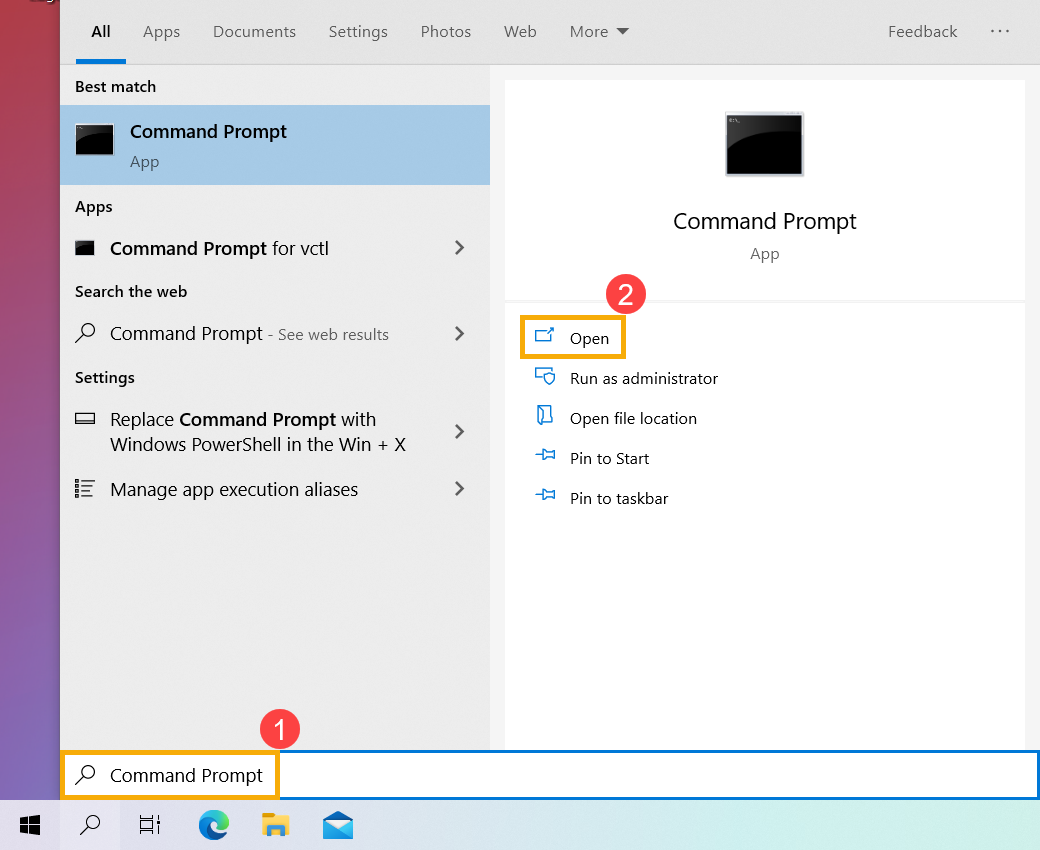
- In the Command Prompt window, type the command [Netsh wlan show profile name=”Wi-F name” key=clear]③, and then press Enter key.
For example: Netsh wlan show profile name=”ASUS” key=clear, ASUS is a Wi-Fi name that has been connected currently.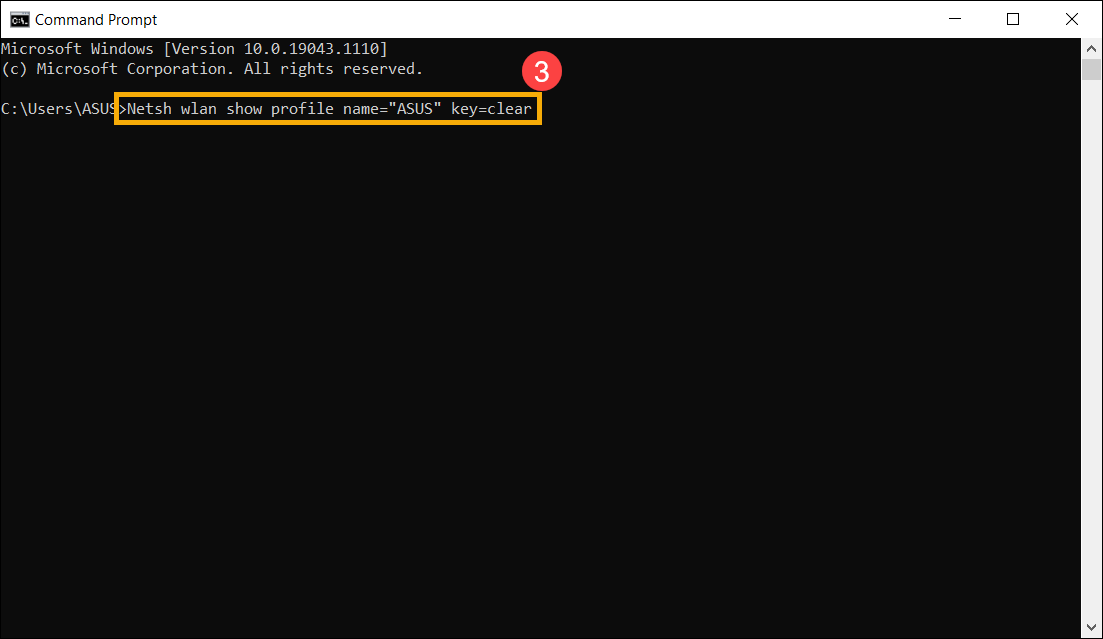
- You can find the Wi-Fi password in the [Key Content] field in the Security settings category④.
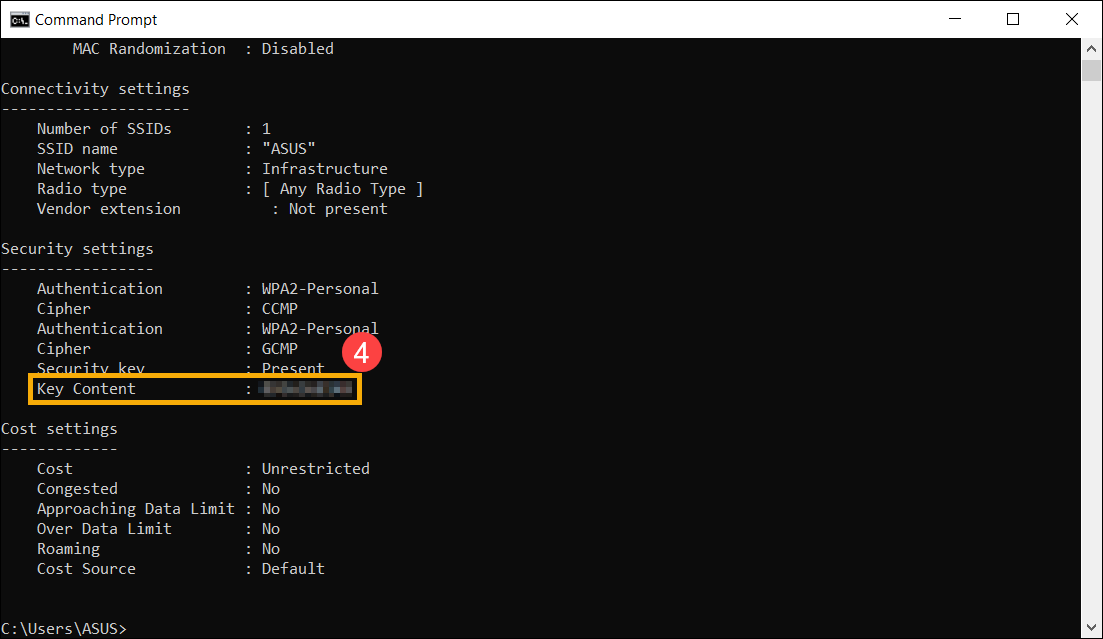
- If you want to check all Wi-Fi passwords the computer has ever connected, you can use the following command. Press Enter key after typing this command, you will find the passwords for each Wi-Fi.
[for /f "skip=9 tokens=1,2 delims=:" %i in ('netsh wlan show profiles') do @echo %j | findstr -i -v echo | netsh wlan show profiles %j key=clear]



0 Comments