Are you having trouble accessing files on an SD card because it’s corrupted or damaged? We understand your pain, which is why we’ve put together this comprehensive overview of 11 solutions on how to fix a corrupted SD card and repair logical damage.
Common Signs Indicating SD Card Corruption/Damage It’s possible for a perfectly working SD card to fail without warning, but most SD cards first show certain tell-tale signs of corruption/damage before they stop working. If you learn to recognize these signs, you’ll become able to back up your data in time and fix the underlying problem while you still can.
It’s possible for a perfectly working SD card to fail without warning, but most SD cards first show certain tell-tale signs of corruption/damage before they stop working. If you learn to recognize these signs, you’ll become able to back up your data in time and fix the underlying problem while you still can.
Signs of SD card corruption/damage:
No SD card detected:
You insert your SD card into your digital camera or laptop, wait, wait some more, but nothing happens. No sound, no message, nothing. An experience like this can be alarming, but it doesn’t necessarily mean that your SD card is dead. In the next section of this article, we explain how to fix an SD card that’s no longer detected.
Read/write issues:
When transferring data to/from an SD card, there shouldn’t be any error messages indicating read/write issues, and you definitely shouldn’t have to attempt to transfer the same file multiple times just for the transfer to finish successfully. Every read/write issue you encounter should be a major reason for concern.
Connection issues:
If you have to reinsert the SD card several times before it finally mounts properly, you might be dealing with SD card corruption or even physical damage. SD cards are notoriously fragile, and it doesn’t take much for them to crack, bend, or twist. When that happens, the small metal pins may come out of alignment and cause connection issues.
Windows format error:
When you see the dreaded Windows format error (You need to format the disk in drive X: before you can use it), you know there’s something wrong with your SD card. If the SD card is empty, you can simply format it, and it should work again. But if it contains important data, you need to fix it using one of the methods described below.
Slow performance:
Corruption or damage can negatively impact the performance of your SD card and make data transfers take a very long time. In extreme cases, it might take you as much as several hours to transfer just a few photos or video files.
Ways to Fix Corrupted/Damaged SD Card
 Let’s take a look at 11 ways to fix a corrupted SD card so that you have plenty of solutions to choose from when you recognize the first signs of corruption or damage.
Let’s take a look at 11 ways to fix a corrupted SD card so that you have plenty of solutions to choose from when you recognize the first signs of corruption or damage. 1. Try Another USB Port or Change Adapter/Card Reader
This is by far the easiest fix you can try, which is why you should always start with it before you move on to other ways to fix a corrupted/damaged SD card.
If you have a laptop with a built-in SD card reader, we recommend you purchase a USB card reader and try several different USB ports, preferably on more than one computer.
You should also rule out that your microSD card to SD card adapter is to blame by using a different adapter or connecting the microSD card directly to your computer via a microSD card reader.
2. Fix a Card by Trying CHKDSK Command to Check for Memory Card Errors
Included in all versions of Windows is a command-line utility for checking the file system and file system metadata of a volume for logical and physical errors. This utility is called CHKDKS, and it’s actually much easier to use than most people think.
To fix a corrupted SD card using the CHKDSK command:
Type “cmd” in the search box on the taskbar and select Run as administrator.
If you’re wondering how to fix corrupted a microSD card, we have good news for you: this and all other methods described in this article can be used for all types of SD cards.
If you’re wondering how to fix corrupted a microSD card, we have good news for you: this and all other methods described in this article can be used for all types of SD cards.

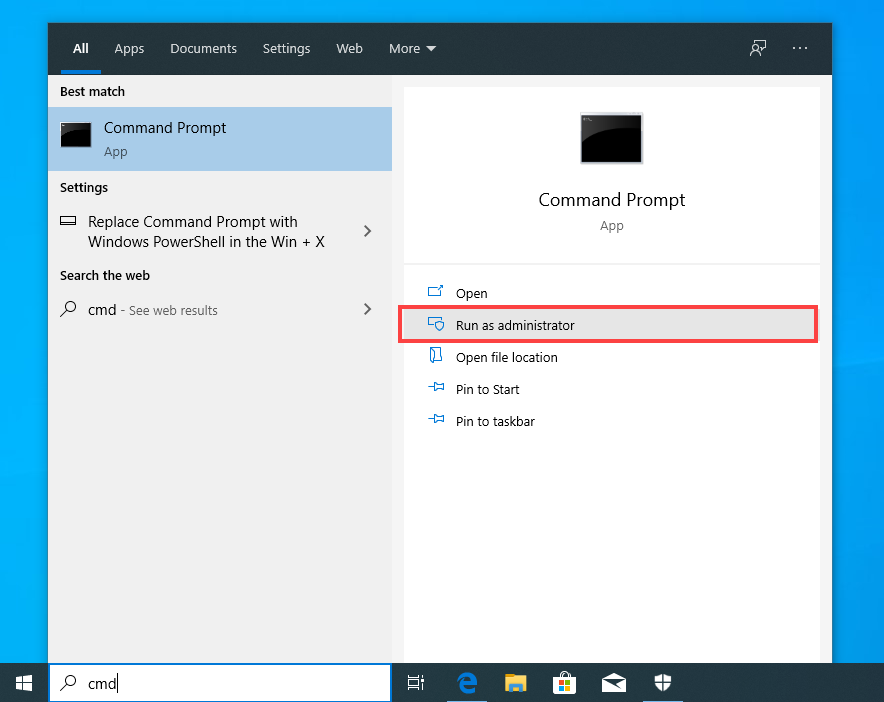
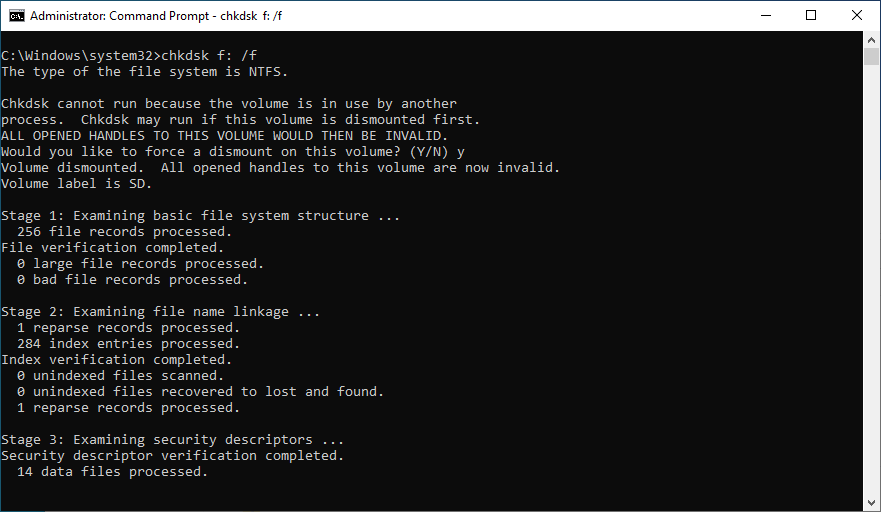

0 Comments